|
Interaction Client Web Edition Help |
ACD-routed email messages appear in My Interactions. You can forward these ACD-routed email messages to another user or workgroup. If the designated transfer recipient does not pick it up, Interaction Client returns the email message to your user queue (My Interactions) and places it on hold.
Note: If the original email message contains an attachment, it automatically remains attached to the email message if you forward it. However, you can delete the original attachments before forwarding the email message.
Tip: You cannot forward an incoming email interaction until you send or disconnect all the email reply interactions that are associated with the original email interaction in an E-mail conversation.
To forward an email message:
In the E-mail Window for Incoming Messages, click the Forward button.
Result: The Email Window for Outgoing Messages appears. Also, this new email interaction is associated with the original message and appears in My Interactions.
Address the email message by doing one of the following:
Tip: Click Add Cc or Add Bcc to add carbon copy or blind carbon copy address text boxes to the email message.
In an address text box, type the addresses of the email message recipients, separating each address with a semi-colon (;).
In an address text box, type all of part of the recipient’s name. Click the "Search for" prompt. Select a name from the list of matching names.
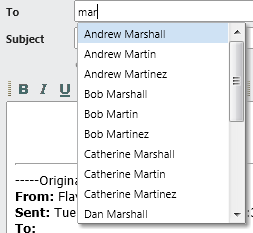
Note: This list contains matching email addresses that are configured on your Exchange server — typically, your company’s employee email addresses.
Optionally, do one of the following:
If you do not want to forward files attached to the original email message, in Attached, click the x next to any file name.
Click the Attach a file link to attach a file to the forwarded email message.
In the reply area, type any text you want to add to this forwarded email message.
Tip: Use Response Management to insert a stored response. For more information, see Use Response Management in an Email Message. You can also use any of the available tools to format your message. For a description of these tools, see Reply to an HTML Email Message.
Optionally, expand the Properties section and assign an Account code.
Tip: For more information, see Assign Codes to an Interaction.
Optionally, expand the Notes section and add notes or comments about this interaction.
Note: For more information, see Add Notes to an Interaction.
Do one of the following:
To send this email to the addressed recipients, click Send.
To save this email message as a connected interaction, click Save.
Result: The email message is not sent. You can pick up this interaction later, make any necessary changes or additions and then send it.
If necessary, close the Email windows for the forwarded email message and the original email message and then disconnect the original email message.
Note: You can set your Email Configuration to perform these actions automatically.
Related Topics