|
Interaction Client Web Edition Help |
When you view an ACD-routed email interaction, this Email window provides the necessary tools for managing the interaction.
Note: If your CIC administrator enables text filtering, certain sensitive information such as credit card numbers or Social Security numbers is blocked from view. You see only some replacement text such as ########## instead of the numbers.
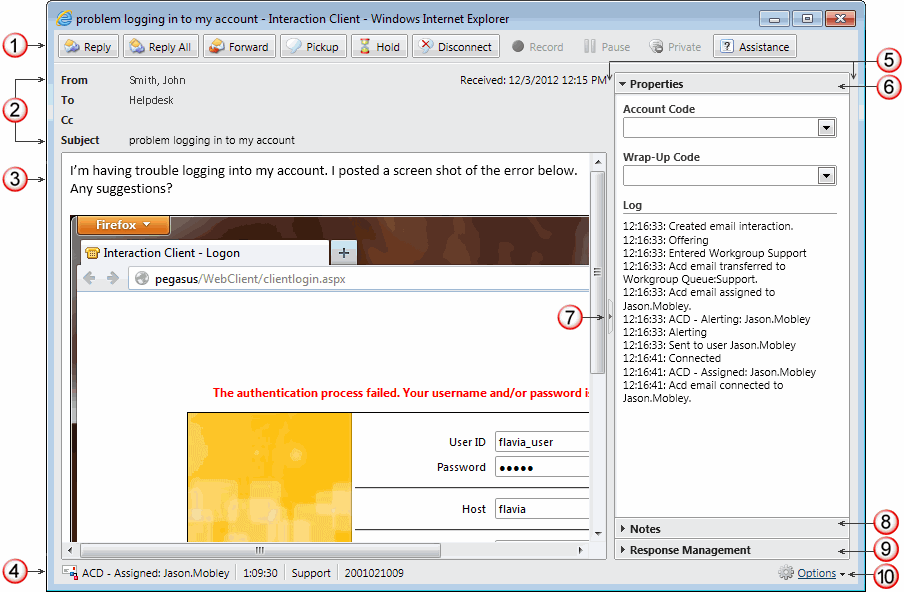
1 |
Toolbar |
The toolbar contains buttons for most of the functions for managing an incoming email message. |
2 |
From To Subject Attached |
This area contains information from the incoming email message address fields. An Attached list appears here if any files are attached to the original ACD-routed email message. Click the attachment file name to download or view the file. Note: A .msg attachment cannot be downloaded to your hard drive, it can only be viewed within Interaction Client. |
3 |
Email Text |
The text of the incoming email message. |
4 |
Status bar |
The Status bar displays the ID number, duration and state of the incoming email interaction. |
5 |
Sidebar area |
The appearance of the sidebar area can vary based on your user rights. It contains controls and information that are related to managing the incoming email message. |
6 |
Properties |
The Properties section contains the interaction log. Optionally, the Account Code and Wrap-Up Code drop down lists also appear in this section. Some companies categorize interactions by customer. If you have the appropriate rights, you can assign an Account code to an incoming email message. If you are a member of a workgroup for which Wrap Up codes are configured, you can use this drop-down list to assign the code. |
7 |
Splitter Bar |
If you prefer not to see the sidebar area, click the splitter to hide that part of the Email window. Click the splitter again to restore the sidebar area. |
8 |
Notes |
Use the Notes section to add notes or comments about the incoming email message. Note: These notes are visible to supervisors who are "Listening to" (monitoring) this email reply. |
9 |
Response Management |
Use the Responses section to search for and view both system-wide responses and personal responses. Note: None of the responses you find can be used in an incoming email message, but they can be used in a reply. Here the Responses section is for information only. Response Management is not available in the Interactive Intelligence RightNow Integration. |
10 |
Options |
Click this link to configure the default behavior of the Email window for incoming messages. This includes options for automatically closing the window and displaying the Cc and Bcc fields. See Email Configuration. |
Related Topics