|
Interaction Client Web Edition Help |
Requirements: You need the Customize Client Security right to configure email pickup or reply options. Client templates can contain configuration settings that determine your Emails configuration and control whether you can alter configuration settings.
You can configure the default behavior of email messages in the Email Window for Incoming Messages and Email Window for Outgoing Messages when you pick up or reply to an ACD-routed email message.
To configure email pickup or reply options:
In the Email Window for Incoming Messages and Email Window for Outgoing Messages, click the Options link.
Result: An Options popover appears in the email window.
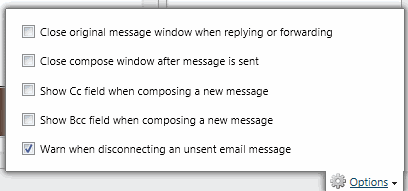
Select any or all of the following options:
Close original message window when replying or forwarding |
|
Close compose window after message is sent |
Note: The corresponding interaction is automatically disconnected when you send an email message or message reply, regardless of whether the window closes automatically. |
Show Cc field when composing a new message |
|
Show Bcc field when composing a new message |
|
Warn when disconnecting an unsent email message |
|
To apply the changes and close the Options popover, click anywhere in the email window outside the popup area.
Related Topics