|
Interaction Client Web Edition Help |
The current interactions (calls) in your user queue appear in My Interactions. These are the interactions you currently manage. If you are a member of one or more ACD workgroups, interactions assigned to you from those workgroups appear in My Interactions. The name of the ACD workgroup from which those interactions came appears above the interaction ID.
My Interactions contains the following controls and displays information about each interaction.
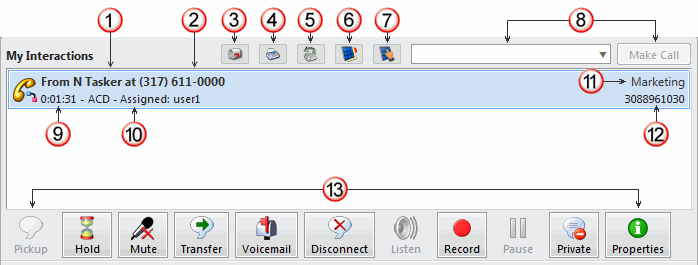
1 |
Name |
The name of the person who is calling or whom you have called. For more information about how Interaction Center identifies a caller, see Caller Name. |
2 |
Number |
The telephone number of the person with whom you are speaking. |
3 |
Voice mail |
Click this button to display the Voicemail Viewer. |
4 |
Faxes |
Click this button to display a Fax Viewer. |
5 |
Call History |
Click this button to display the Call History list. From here you can click to dial the number of a recent call or display the properties of a call. For more information, see Call History. |
6 |
Speed Dial |
Click this button to display the Speed Dial List. For more information, see Display a Speed Dial View. |
7 |
Dial Pad |
Click this button to display the Dial Pad. Use the Dial Pad to place a call, send DTMF tones to a connected call or the currently selected call, make selections from an automated telephone menu system, or end a connected call. For more information, see Dial Pad. |
8 |
Number Fields and Make Call Button |
This field and associated button enable you to place outgoing calls from Interaction Client. For more information, see Make a Call Using the Number Field and Make a Call Using the Make Call Button. |
9 |
Duration |
How long (hh:mm:ss) an interaction has been active. |
10 |
State |
The current condition of an interaction. For more information, see Understanding an Interaction’s State. |
11 |
Queue |
If this is an ACD-routed interaction, the name of the ACD workgroup from which the call came appears above the interaction ID. |
12 |
Interaction ID |
This is an interaction’s identification number. Numbers are assigned sequentially. |
13 |
The Queue Control toolbar helps you manage your interactions. The actions available on the Queue Control toolbar are determined by the state of the currently selected interaction. For more information, see Using the Queue Control Toolbar. |
A notification appears in the bottom right corner of My Interactions when an interaction is alerting in the queue but is not visible due to the scroll position of the list. This alerts you that an interaction needs attention but is not visible. This notification disappears when there are no alerting interactions out of view anymore or when you select the alerting interaction.
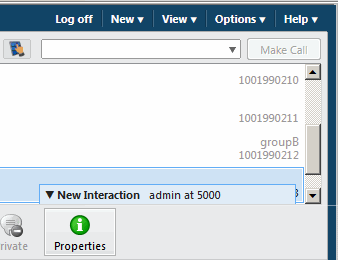
Tip: Click the Interaction Notification to select the out of view and alerting interaction.
Note: Your CIC administrator can configure Interaction Client to select new alerting interactions automatically. This causes My Interactions also to scroll automatically to the alerting interactions and select it. In this case, the Interaction Notification does not appear.