|
Interaction Client Web Edition Help |
Requirements: See Working with Response Management.
To create, edit, organize, and view response items and categories, use the My Responses window. It contains a navigation pane and a preview pane.
To access the My Responses window:
From the Interaction Client View menu, select Response Management Editor.
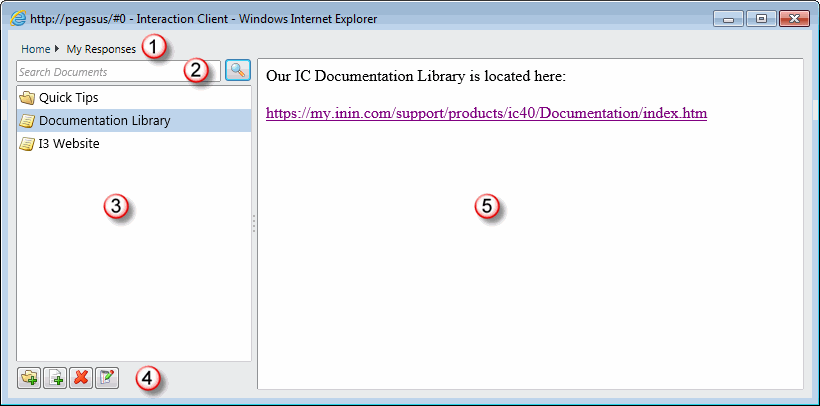
1 |
Breadcrumb Bar |
Navigate the hierarchy of response categories and locate a response or view the items in a category. |
2 |
Search Documents |
To locate a specific response, use this full-text search box. For more information, see Search for a Response. |
3 |
Navigation Pane |
To locate a particular response, click anywhere in this hierarchical view, expanding folders as needed. Both your personal and system-wide response categories appear as folders in this tree view. Individual responses appear as items in the folders. Note: Your CIC administrator can create libraries of standard responses that all or selected Interaction Client users can use. These response management libraries appear as categories in the Home directory. Your personal responses appear under the My Responses category.
Requirement: You need the appropriate Response Management View Access Control Right to use any of the system-wide response items. |
4 |
Toolbar |
Create and manage your stored responses. For more information, see Create Personal Responses, and Organize Personal Responses. |
5 |
The preview pane displays an HTML preview of a selected text message or the directory path and file name of a selected file. |
Related Topics