|
Interaction Client Web Edition Help |
Requirements: See Working with Response Management.
You can insert placeholder fields in a response item that are replaced when the response is used. Placeholder fields can be replaced with a constant, interaction attribute or another stored response.
Macros take this form [field:data]. Field identifies the response macro type. Data is optional. There are three types of macros: constant, attribute, and response.
Constant macros do not depend on the dynamic context of the interaction into which you are inserting it. Here are the currently supported constants:
Field |
Value |
|
User Name |
The display name of the logged on user, most likely your display name. |
Date |
The short form of the current date based on the language used in your country or region. |
Time |
The short form of the current time based on the language used in your country or region. |
Example
Macro: My name is [UserName]. Today is [Date], how can I help you?
Result: My name is Mary Jones. Today is 2/28/2012, how can I help you?
Attribute macros substitute a value of an attribute based on your current interaction. In the response item, Attribute macros must have a field name of Attribute; data is the attribute name.
Note: To use an interaction attribute in a Response Macro, you need the Substitute Queue Columns Access Control right for the interaction. If you do not have the appropriate right, the value does not replace the attribute.
Example
Macro: Hello, [Attribute:Eic_RemoteName]. How can I help you?
Result: Hello, John Smith. How can I help you?
Response macros insert another response item into your response. If the substituted response contains macros, the substituted response contains the appropriate values. Response macros must have a field name of Response. The data is the Shortcut name for the specified response item.
Note: Response substitution is not supported if you drag and drop the response item to an interaction. Also, if there is more than one response item with the same Shortcut name, the first one located is used; you do not get to select one.
Example
Shortcut for the inserted response item: signoff
Inserted response item: Again, my name is [UserName]. Thanks for chatting!
Macro: Glad to help. [Response:signoff]
Result: Glad to help. Again, my name is Mary Jones. Thanks for chatting!
To create a response macro:
From the Interaction Client View menu, select Response Management Editor.
Result: The My Responses window appears.
Click the folder labeled with your name or any of the folders (categories) under this folder.
Click the Create new item toolbar button.
Result: The My Responses Editor appears.
With your cursor In the composition area, click the Select Macro To Insert toolbar button.
Result: The Macro Selection dialog box appears.
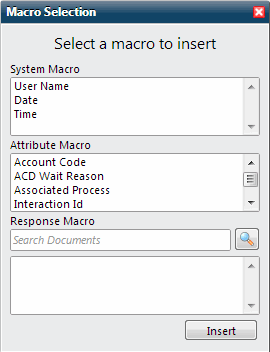
Do one of the following:
To insert a constant, from the System Macro list, select a macro.
To insert an interaction attribute, from the Attributes list, select a macro.
To insert a stored response, in the Response Macro text box, type the name of a stored response and press Enter.
Click Insert.
Result: The macro appears in the composition area of the My Responses Editor.
Optionally, insert more macros in the response item.
When finished, in the Macro Selection dialog box, click the Close icon.
Related Topics