|
Interaction Client Web Edition Help |
You can view extended information for a completed interaction or make notes during the interaction.
To view interaction details, do one of the following:
In My Interactions, select an interaction and click the Properties button.
In Call History, select an interaction and click the Properties button on the dialog box.
Result: The Interaction Properties dialog box appears.
The Log tab describes changes in the interaction’s state. This information goes into a log file and is used for reporting purposes.

The Notes tab records notes taken during the interaction.
Note: You can only take notes on an interaction while the interaction is selected and active, during a call, for example. You can also use the Notes section in the appropriate interaction window to add notes or comments about an Interaction. For more information, see Add Notes to an Interaction.
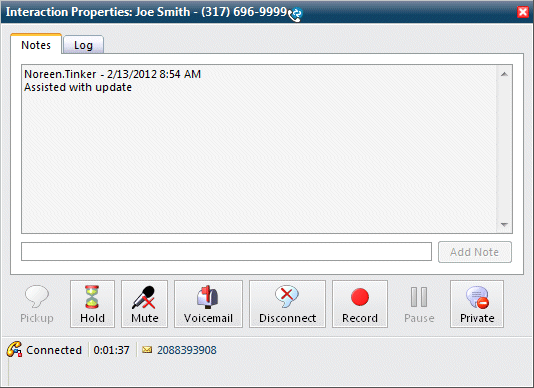
To take notes on an interaction:
In My Interactions, select an interaction and click the Properties button.
Result: The Interaction Properties dialog box appears.
Click the Notes tab.
In the text box to the left of the Add Note button, type the notes.
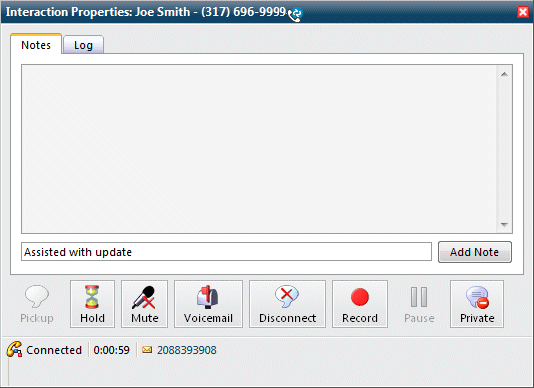
Click the Add Note button.
Result: The text appears in the Notes tab.
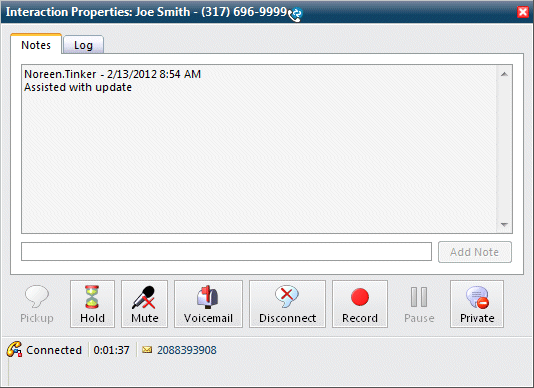
Related Topics