|
Interaction Client Web Edition Help |
The Call History dialog box displays information about your recent incoming and outgoing calls, including the name and phone number of the other party, the date and time of the call, and its duration.
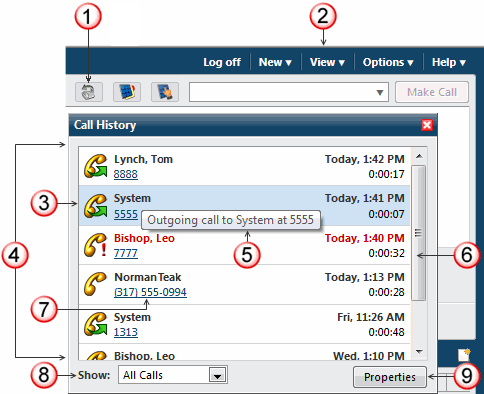
1 |
Select the Call History button to display your call history. |
2 |
You can also select Call History from the View menu to display your call history. |
3 |
A selected call appears shaded. |
4 |
Each item in the Call History list contains information about the call including starting date and time, duration, and the name of the other party (if available). A call icon indicates whether the call was answered, missed or outbound. |
5 |
Point to the call icon to display a tooltip which describes the type of call and displays the name of the other party and their phone number. |
6 |
Use the scroll bar to view other calls in your call history. |
7 |
Click the phone number hyperlink to dial the number. |
8 |
Use the Show drop-down list to select the type of calls displayed in your Call History. You can choose to display all calls, or just your missed, outgoing, answered or forwarded calls. |
9 |
Click the Properties button to view extended information for an interaction or to make notes for a currently active interaction. For more information, see View and Edit Interaction Properties. |
To display the Call History dialog box, do one of the following:
Select the Call History button.
Select Call History from the View Menu.
Click a phone number hyperlink in the Call History dialog box to dial the number associated with the call.
History is tracked for calls that appeared in My Interactions. These are calls that were inbound to you, calls placed by you, calls transferred to you, and calls used to retrieve voice mail messages.
Call history is maintained by Client Services on the IC server. By default, call history information is retained for three (3) days or 300 calls, whichever comes first, per user. The amount of call history data stored per user depends on the version of Client Services running on the server and how it is configured by the CIC administrator.
Note: In some cases, system call activity and other users' transfer activity can appear in your Call History.
Tip: Call History items are added to your Call History dialog box when a call leaves your queue. When a call disconnects, it stays in the queue for a couple of minutes before it is automatically removed.
Related Topics