|
Interaction Client Web Edition Help |
Requirements: You need the TIFF Faxes Security right to receive faxes as TIF files attached to email messages. The Web Client fax format option on your user account determines if you can select a fax from the Fax Viewer and view it in a browser window.
Use the Fax Viewer to view a list of your received faxes and view or download the fax document.
Your CIC administrator determines the format in which you receive or view faxes.
Faxes appear as email attachments in your email Inbox. These attachments can be in either the proprietary I3F format or in the TIF image format.
Regardless of the format in which a fax arrives, your CIC administrator can enable you to view faxes in a browser window in either PDF or PNG format.
This diagram illustrates the main features of the Fax Viewer.
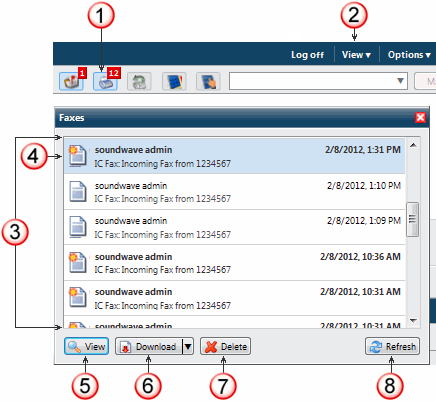
1 |
Click the Faxes button to display the Fax Viewer. Note: The total number of your faxes (both viewed and unviewed) is indicated on the button icon. |
2 |
You can also select Faxes from the View menu to display the Fax Viewer. |
3 |
The Fax Viewer contains the Faxes List. It contains the faxes you have not yet deleted, including both previously viewed and unviewed faxes. |
4 |
The currently selected fax. Tip: In this example, the bright symbol on the opened envelope icon indicates a fax you have not yet viewed. |
5 |
Select a fax and click View to display the fax in a browser window without having to switch to your email application to find and view the fax. Note: The View button is enabled if your CIC administrator granted you the Web Client fax format option before the selected fax was received. |
6 |
Select a fax and click Download to open or save the fax. Note: A down arrow on the button indicates that you have a choice of formats. You can select either the format in which the fax was received (I3F or TIF) or a browser-compatible format (PDF or PNG). |
7 |
Click Delete
|
8 |
Click Refresh to display any new faxes in the Faxes List and also to update the viewed/not viewed status of your faxes. Note: The Faxes List does not automatically update as you receive new faxes or view faxes in your email application Inbox. It also does not automatically update if you delete a fax from your email Inbox. |
Related Topics