|
Interaction Client Web Edition Help |
Use the Voicemail Viewer to display a list of your current voice mail messages. You can use the integrated voice mail player to play back voice mail messages to your phone or delete old voice mail messages.
This diagram illustrates the main features of the Voicemail Viewer.
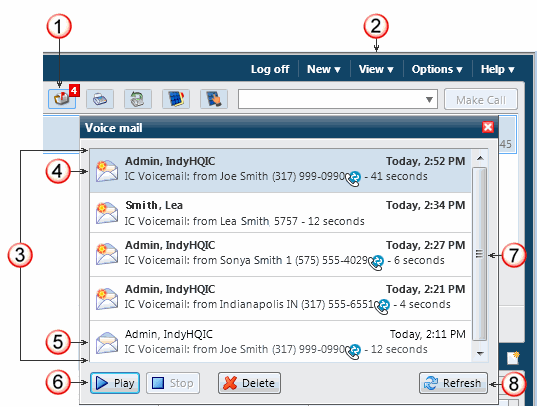
1 |
Select the Voicemail button to display the Voicemail Viewer. Note: The total number of your unheard voice mail messages is indicated on the button icon. |
2 |
You can also select Voicemails from the View menu to display the Voicemail Viewer. |
3 |
The Voicemail Viewer contains the Voicemails List. It contains the voice mail messages you have not yet deleted, including both previously played and unheard voice mail messages. Note: If your CIC administrator configures your user account to receive an email alert whenever you receive a voice mail message, then two entries appear for each voice mail message: a voice mail notification and the voice mail. You can select either the notification or the voice mail and click Play to listen to the voice mail. |
4 |
The currently selected voice mail message appears shaded. You can use the Voicemail Player controls to Play or Delete the currently selected voice mail message. Tip: In this example, the bright symbol on the opened envelope icon indicates an unheard voice mail message. |
5 |
A plain opened envelope icon indicates that you have already listened to this voice mail message. |
6 |
Use the Voicemail controls to start voice mail message playback, stop playback or delete the selected voice mail message or voice mail notification. |
7 |
A vertical scroll bar appears if you have more voice mail messages than can be displayed at one time. |
8 |
Click the Refresh button to display any new voice mail messages in the Voicemails List and also to update the status of your voice mail messages. Note: The Voicemails List does not automatically update as you receive new voice mail messages or listen to messages. It also does not automatically update if you delete voice mail messages from the TUI or your email program Inbox. |
To play back voice mail messages using the Voicemail Viewer:
From the My Interactions toolbar, click the Voicemail button.
From the View menu, select Voicemails.
Select a voice mail message.
Click the Play button in the integrated voice mail player.
Result: The voice mail message plays back through your telephone.
Tip: You can click the Stop button at any time to stop playback.
Optional: Click the Delete button in the integrated voice mail player to delete the currently selected voice mail message.
Do one of the following:
Return to step 2 and select another voice mail message.
Click the Viewer Close button.
Related Topics