|
Interaction Client Web Edition Help |
Requirements: You need the Can Create Speed Dials Security right to create a Speed Dial view.
A Speed dial view provides a quick way to dial frequently called contacts.
Warning: Once a Speed Dial view is created, its settings cannot be changed.
To create a Speed Dial view:
From the View menu, select Speed Dial.
Result: One of the following occurs, depending on whether you last displayed a list of all your Speed Dial views or a selected Speed Dial view.
The Speed Dial List appears. It contains the names of your currently selected Speed Dial views.
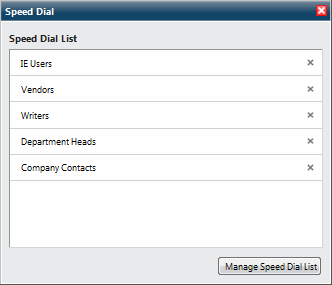
A Speed Dial view appears.
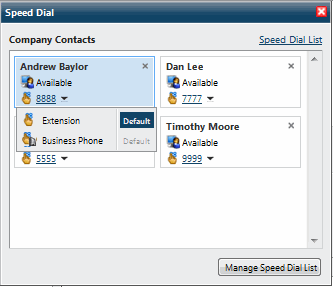
Click Manage Speed Dial List.
Result: The Manage Speed Dial List dialog box appears. The names of all the current Speed Dial views appear in this dialog box.
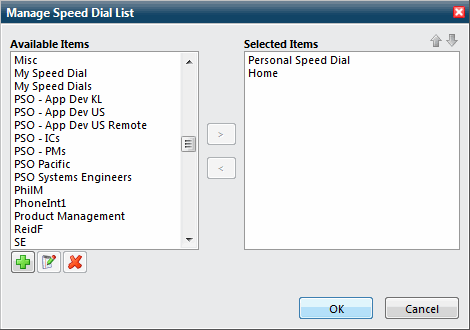
Note: Create, Rename, and Delete buttons appear below the Available Items list. Point your mouse to a button to see an identifying tooltip.
Click the Create button.
Result: The New Speed Dial dialog box appears.
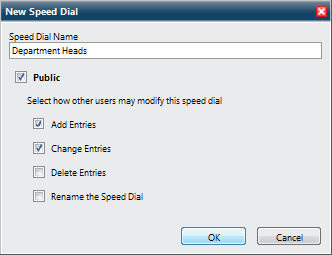
In the Name: field, enter a unique name for your new speed dial directory.
If you want other users to be able to add your Speed Dial view to their Interaction Client interface, select Public.
If you decide to make the new Speed Dial view public, select the options you want to grant other users for this Speed Dial view:
To enable other users to add additional entries to the Speed Dial view, select Add Entries.
To enable other users to edit the default number assigned to entries on this Speed Dial view, select Change Entries.
To enable other users to remove entries from this Speed Dial view, select Delete Entries.
Tip: Use caution when granting others the ability to delete speed dial entries. Once someone removes the last speed dial entry from a Speed Dial view, the system permanently deletes the Speed Dial view and it cannot be recovered.
Note: A user with Directory Administrator user rights assigned in Interaction Administrator can delete or add contacts from a public Speed Dial view. They can also delete or rename the Speed Dial view even if they did not create the view.
To create the Speed Dial view, click OK.
Result: The new view is added to the Selected Items list in the Manage Speed Dial List dialog box.
In the Manage Speed Dial List dialog box, click OK.
Do one of the following:
If an existing Speed Dial view appears, click Speed Dial List.
If the Speed Dial List appears, go to the next step.
In the Speed Dial List, select the name of the new Speed Dial view.
Result: The new Speed Dial view appears. It is empty.
Tip: For more information about adding Speed Dial entries to this new view, see Add a Directory Contact to a Speed Dial View.
Related Topics