|
Interaction Client Web Edition Help |
Requirements: You can rename your own Speed Dial views. If the owner granted other users the "Rename the Speed Dial" right, you can also rename a "Public" Speed Dial view. If you have Directory Administrator rights, you can rename any Speed Dial view. For more information, see Create a Speed Dial View.
Do one of the following:
From the View menu, select Speed Dial.
Result: One of the following occurs, depending on whether you last displayed a list of all your Speed Dial views or a selected Speed Dial view.
The Speed Dial List appears. It contains the names of your currently selected Speed Dial views.
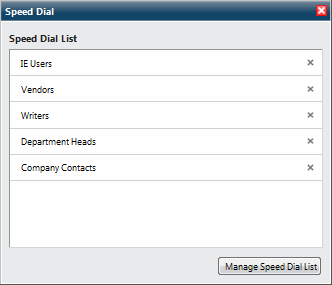
A Speed Dial view appears.
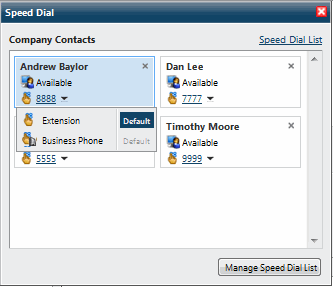
Click Manage Speed Dial List.
Result: The Manage Speed Dial List dialog box appears. The names of all the current Speed Dial views appear in this dialog box.
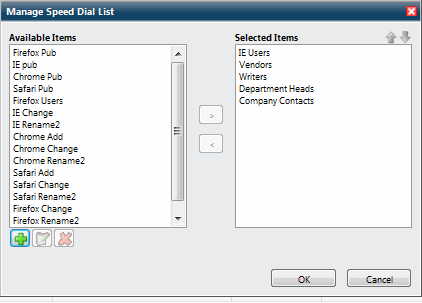
Note: Create, Rename, and Delete buttons appear below the Available Items list. Point your mouse to a button to see an identifying tooltip.
Select the name of a Speed Dial view from either the Available Items list or Selected Items list and click the Rename button.
Note: The Rename button is available only if you select a view that you own or have permission to rename. For more information, see Create a Speed Dial View.
Result: The Rename Speed Dial dialog box appears.
In the Speed Dial Name text box, type the new view name and click Rename.
Result: The name of the Speed Dial view is changed in the Manage Speed Dial list for all Interaction Client users.
Related Topics