|
Interaction Client Web Edition Help |
Requirements: See Record.
You can record a chat session between other Interaction Client users (intercom chat) or between you and remote chat participants (web chat). Recording a chat session creates a transcript of the chat that is e-mailed to you after the chat session ends.
Note: This feature may or may not be available to you, depending on the rights assigned to you in Interaction Administrator.
Warning: Interactive Intelligence, Inc. disclaims any responsibility for end-user or licensee to comply with federal or state law restrictions regarding Record or Listen capabilities of CIC software. The licensee hereby warrants and represents that the end-user or licensee will use the product in compliance with any federal or state law.
To record a chat session, do one of the following:
In the Chat Window, click the Record button.
In My Interactions, select the chat and click the Record button.
Result: The recording starts. A recording interaction appears in the queue view.
Note: The Record button is unavailable if the chat is not in a state in which this action can be performed, or if you do not have rights to record interactions.
After you start a recording:
Click the Record button again to stop the recording session for a chat.
You can press the Record button more than once to stop or continue recording your chat.
After the chat session ends:
The Record feature saves only the text entered in a chat session while you have the Record button pressed. After the chat session ends, Interaction Client stores all parts of the recorded chat, and sends the conversation to you in an email message attachment.
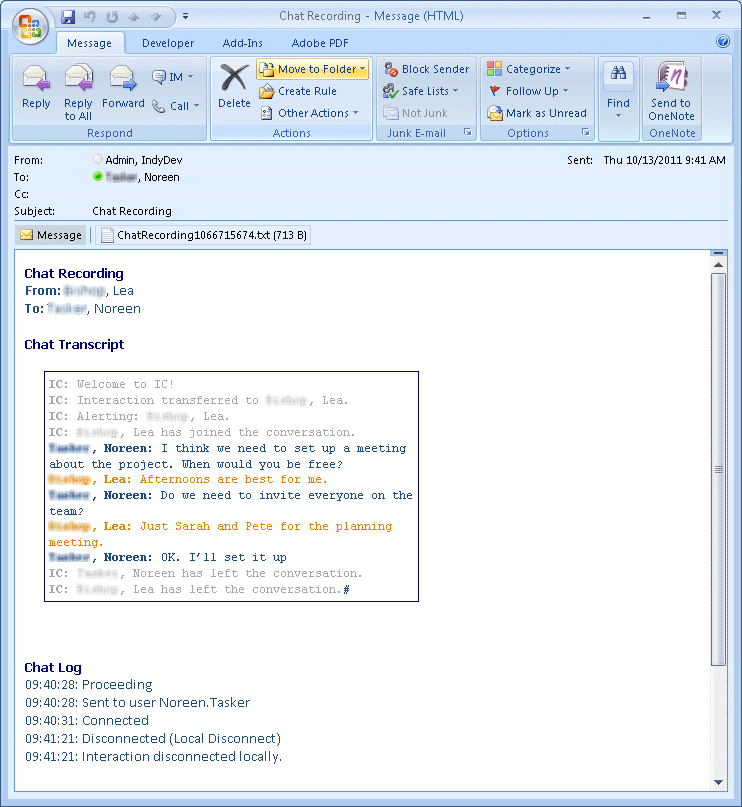
When you record a chat session, you can use the Pause button to temporarily stop the recording session.
To pause a chat session recording:
While recording a chat, click the Pause button to temporarily stop the recording.
When a recording is paused, click the Pause button again to resume the recording session.
The Pause button is unavailable if the call is not in a state in which this action can be performed.
Related Topics