|
Interaction Client Web Edition Help |
Camp is a function that can watch another user’s status and alert you when that status changes. When another Interaction Client user in your organization is currently unable to take your call, you can camp on that person’s extension until that person becomes available.
Tip: You must disable popup blocking for the Interaction Client Web Edition site in order for the camping alert to "pop" when designated user’s status changes. See the help for your browser, if you do not know how to disable popup blocking for a designated site.
Select a directory entry and click the Camp button in the Directory toolbar.
Result: This displays the Camp desktop alert with the selected person’s current status and corresponding status icon.
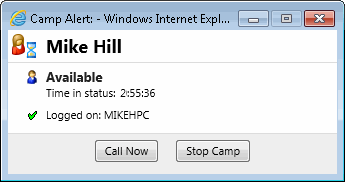
Note: You can click Stop Camp on any Camp desktop alert to cancel camping on that user.
When the person’s status changes to an available type, the Camp desktop alert reappears. The Call Now button is enabled. Click it to call the user.
Note: As soon as you start a call by clicking Call Now, the camp is stopped on the person you are calling. However, the other may be unable to take your call, even if that person’s status is set to an Available type.
You can camp on any number of Interaction Client user extensions individually. If you want to see all the camps you have activated, use the Active Camps dialog box.
To manage your current camps:
From the View menu, select Active Camps.
Result: The Active Camps dialog box displays the names of the people on whose extensions you are camped.
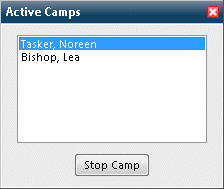
Do one of the following:
Select a name and click Stop Camp to stop camping on the selected person’s extension.
Click Close to exit the Active Camps dialog box.
Double-click on an entry to re-display the Camp desktop alert.
You can terminate camping alerts in several ways.
To stop camping, do one of the following:
Log off Interaction Client Web Edition.
Select a name and click Stop Camp in the Active Camps dialog box.
Click Stop Camp in a Camp desktop alert.
Related Topics